Document Ordering Instructions
See below to learn how to order a transcript or verification document through Parchment.
Ordering Instructions
Step 1:
Log in to the appropriate student portal linked below.
- Current students: Log in through TritonLink.
- Alumni: Log in through Social Login. If you are an alumni who has not ordered documents before, make sure to set up your Social Login account first.
- Former students (did not earn degree, withdrew, transferred to another institute, Special Program visitor, Summer Session): Log in using PID/PAC through TritonLink. If you don't know your PID (username) or PAC (password), find out how to request those here.
Step 2:
Once logged in, first time users will be prompted to create an account with Parchment Exchange.
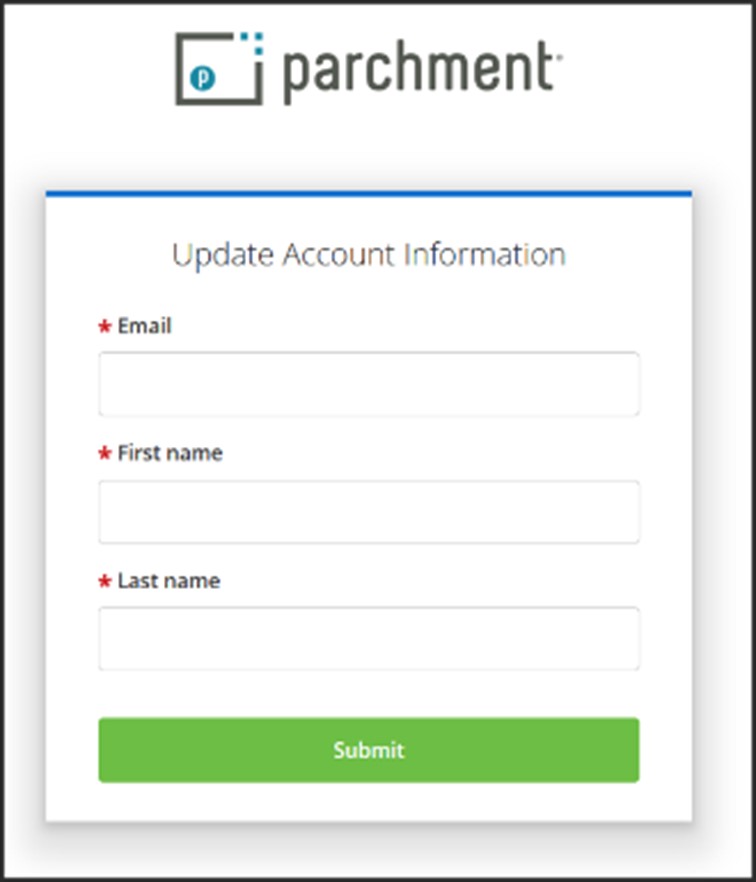
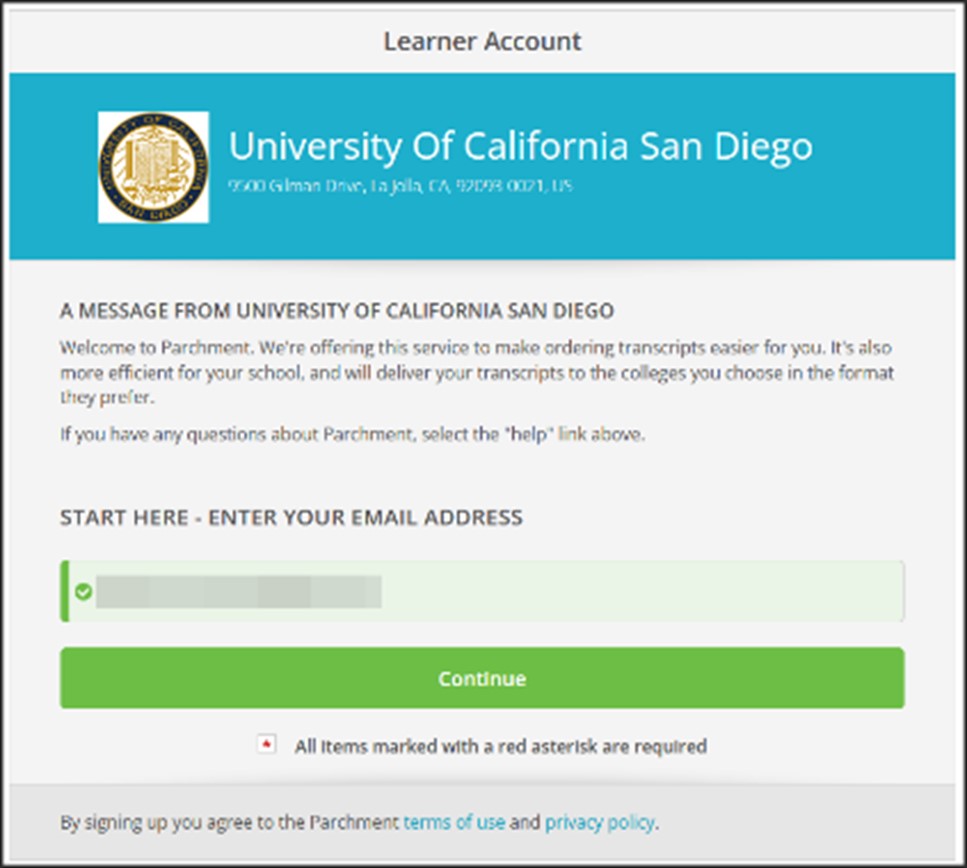
Step 3:
Select the type of document you’d like to order.
If you need additional documents/forms to be completed by the Office of the Registrar for inclusion with your transcript and/or verification, please select the options boxed in red below. Note that attachments uploaded for the eTranscript and eVerification will go directly to the recipient with no opportunity for our office to review and/or fill out.
- Ordering tip #1: If the recipient is a centralized application service (AMCAS, SOPHAS, etc.), you can select the eTranscript option without having to upload any additional paperwork since we are an e-authorized campus.
- Ordering tip #2: Do you have a CCR? To avoid delays with your order, please select this option only after verifying that you have a CCR. If this is your first time ordering a transcript with a CCR, make sure to place the order through your CCR portal. Subsequent orders can be placed directly through Parchment.
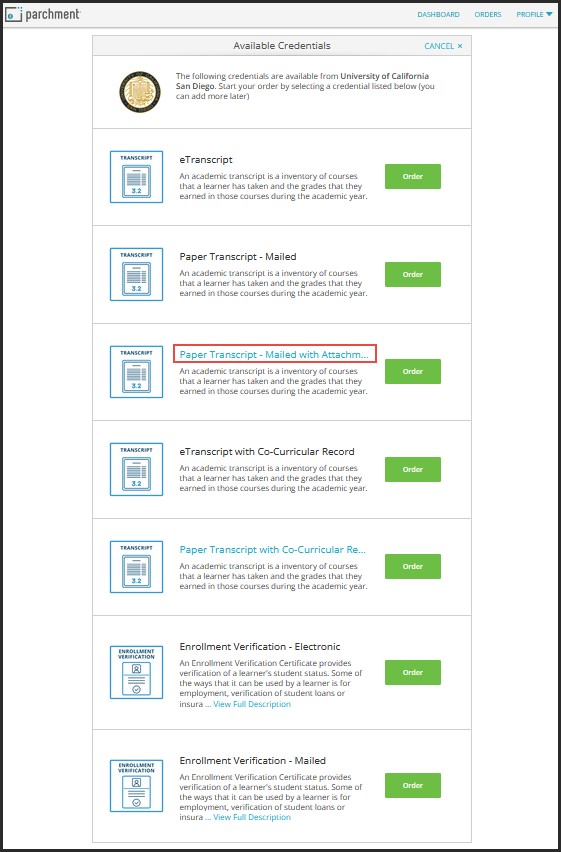
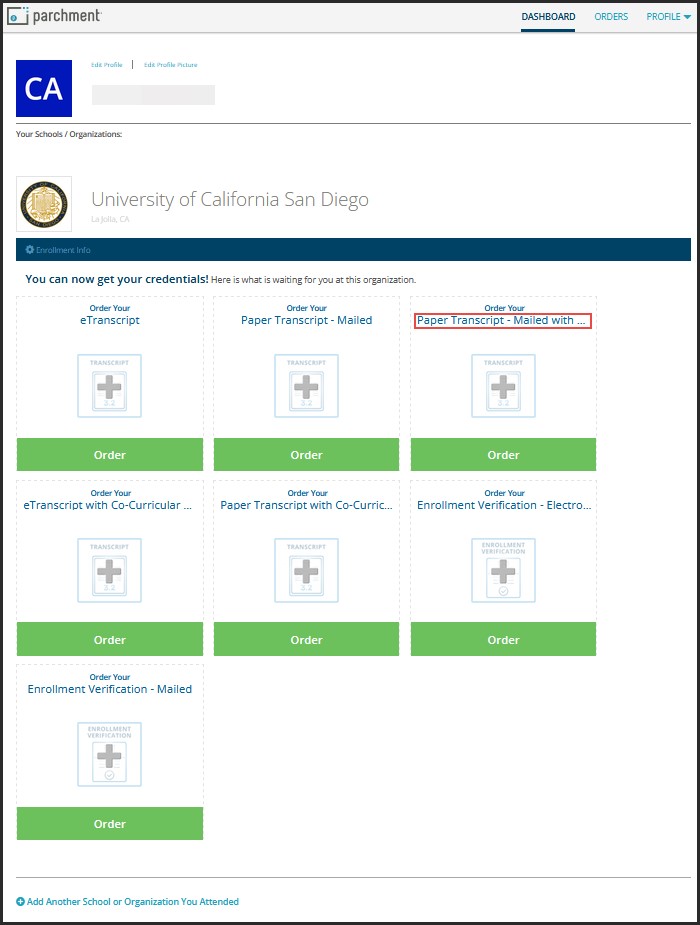
Step 4:
When ordering electronic documents, you will be prompted to Set Delivery Destination.
The search function is best used to send documents to undergraduate admissions offices or centralized application services (i.e. AMCAS, SOPHAS, etc.). Unless you are sending to those types of destinations, we recommend skipping the search function and instead clicking on “Or send to yourself, another individual or 3rd party” for a successful order.
If you have an email address for your recipient, use the “Or send to yourself, another individual or 3rd party” option.
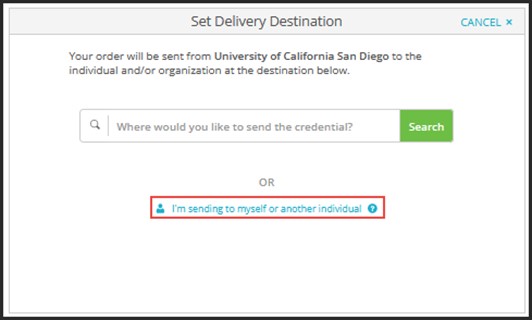
Questions?
Contact the Office of the Registrar at transcripthelp@ad.ucsd.edu or (858) 534-3150.